My accommodation
My accommodation is useful tool indeed. It is feature either dedicated to the users who cannot make up their minds about what accommodation they want to choose, so they simply add as much accommodations as they please into the container and select from them after wards or for the range of customers who want some backup in form of alternatives accommodation, in case that the one they have chosen will not be at their disposal at the time for whatever the reason might be.
It will not only ease your selection of offered accommodations but it will reduce time spent on such actions as well. It is an efficient way to secure your traveling plans and we advice you to use it.
First of all, find accommodation or other services on our web pages. You can do that either by clicking on Accommodation search tab or you can choose from currently displayed special offers in the very right column.
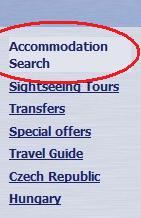
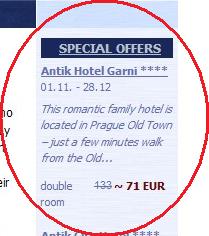
Once you find the accommodation that you are looking for, display detailed information about it by clicking on detail information link at the bottom of the shown text describing it.
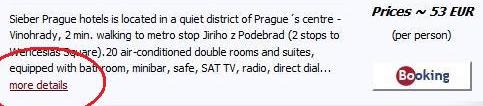
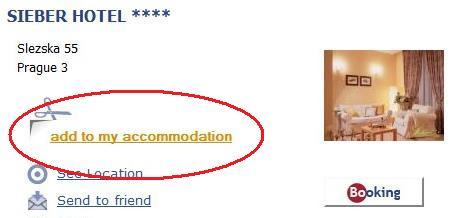
Right below the name of accommodation that you have chosen is a link saying add to my accommodation. By clicking on it you simply add the current accommodation into the container which will occur in the left bottom corner of the screen.
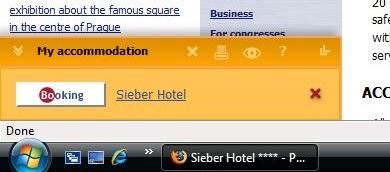
You can add whatever amount of accommodations you like, each accommodation only once though. There is a flag on a website reminding you that that the one is already included in container therefore it cannot be added again unless you withdraw it.
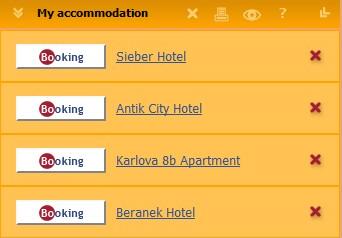
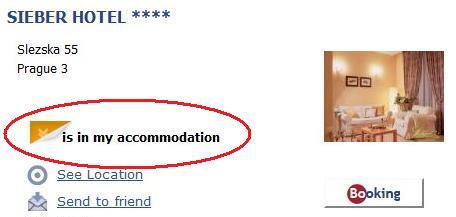
There is a toolbar in the header of my accommodation feature with plenty of functions:
- Vertical arrow - hides all items in the container (useful when you have many items in in so it won't block your screen while browsing)
- Cross - closes down the container manager
- Printer - prepares all your items for printing actions
- Eye - shows basic informations about curent items in the container in a browser.
- Question mark - displays how-to and help informations
- Sideway arrow - resizes and hides my accommodation menu for easy browsing

Content of the container:
- Booking tab - enters a website with a booking form, where you will see highlighted name of selected item as well as all the alternative accommodations from the container.
- Name of the item - displays thorough informations about selected accommodation
- Red crosses at each item - simply removes selected item from the container









